Explore using Frog for CPD... Professional Development Platform
New user tasks
Download the script for this video here
Important Note:
The username format for new users imported from the MIS is set under System Preferences > MIS Importer > Usernames.
If this area is not set correctly, the usernames will not import correctly from the MIS.
For more information on this area or assistance in setting up your username format, please contact Frog Support.
If the MIS import is running correctly you should find that the new users who have been added to your MIS now have accounts within FrogLearn.
As an administrator you will need to:
- Check you have the correct username format setup in System Preferences before importing users into Frog
- Check the new users have been imported.
- Check that they have the correct usernames.
- Potentially modify the usernames if they are not correct/do not match your AD/ADFS instance.
Checking Usernames
- Log into the platform as an admin.
- Head to the Users application. You could use the search box, FrogDrive or Quick Launch.
- Search to find the user you want to check.
- Check their username from within the username column
- Alternatively, if you wish to check multiple usernames at once, use the Action Cog to export your entire list of users to a CSV file.
Modifying Usernames by CSV
- Log into the platform as an admin.
- Head to the Users application.
- Use the Action Cog in the top right hand corner to export a list of your users to a CSV.
- When your CSV has exported you will be able to open the file in Excel.
- Update the username field for the users who need it.
- Head back to the platform and use the Import option under the Action Cog to import the CSV back into the platform.
- The usernames should now be updated.
- If you have any issues importing your CSV, download the error log provided by the platform to check for problems. If you are still having problems, please contact our Service Desk.
Tutorials in this series...