Explore using Frog for CPD... Professional Development Platform
MIS Import check
Download the script for this video here
When an MIS import is running correctly, a file called an XML file will be sent to FrogLearn containing your new data.
To check this, please follow the steps below:
- Log into the Frog platform as an administrator.
- Navigate to the Frog head menu in the top left of the main Frog bar.
- Click it and open System Preferences.
- Choose Maintenance > MIS Import from the left hand menu.
You should see a green box telling you "Latest MIS Import completed successfully".
If you see any errors or have any problems at this point please use the Download Log button to get a copy of the import log, and contact our Service Desk.
- 01422 395939
- servicedesk@frogeducation.com
To check the latest extractors please follow the link below:
https://www.frogeducation.com/community/downloads/mis-extractors
Tutorials in this series...